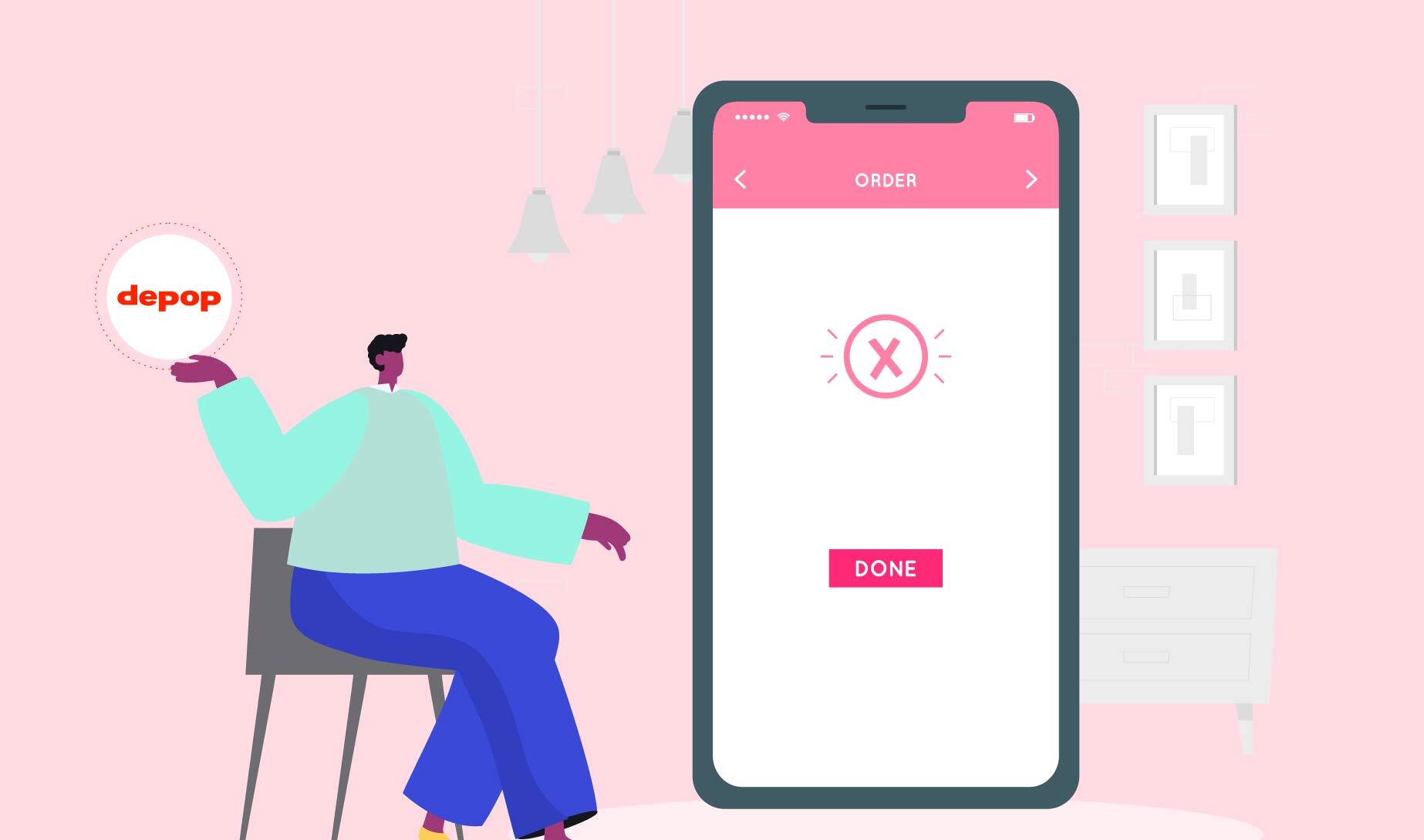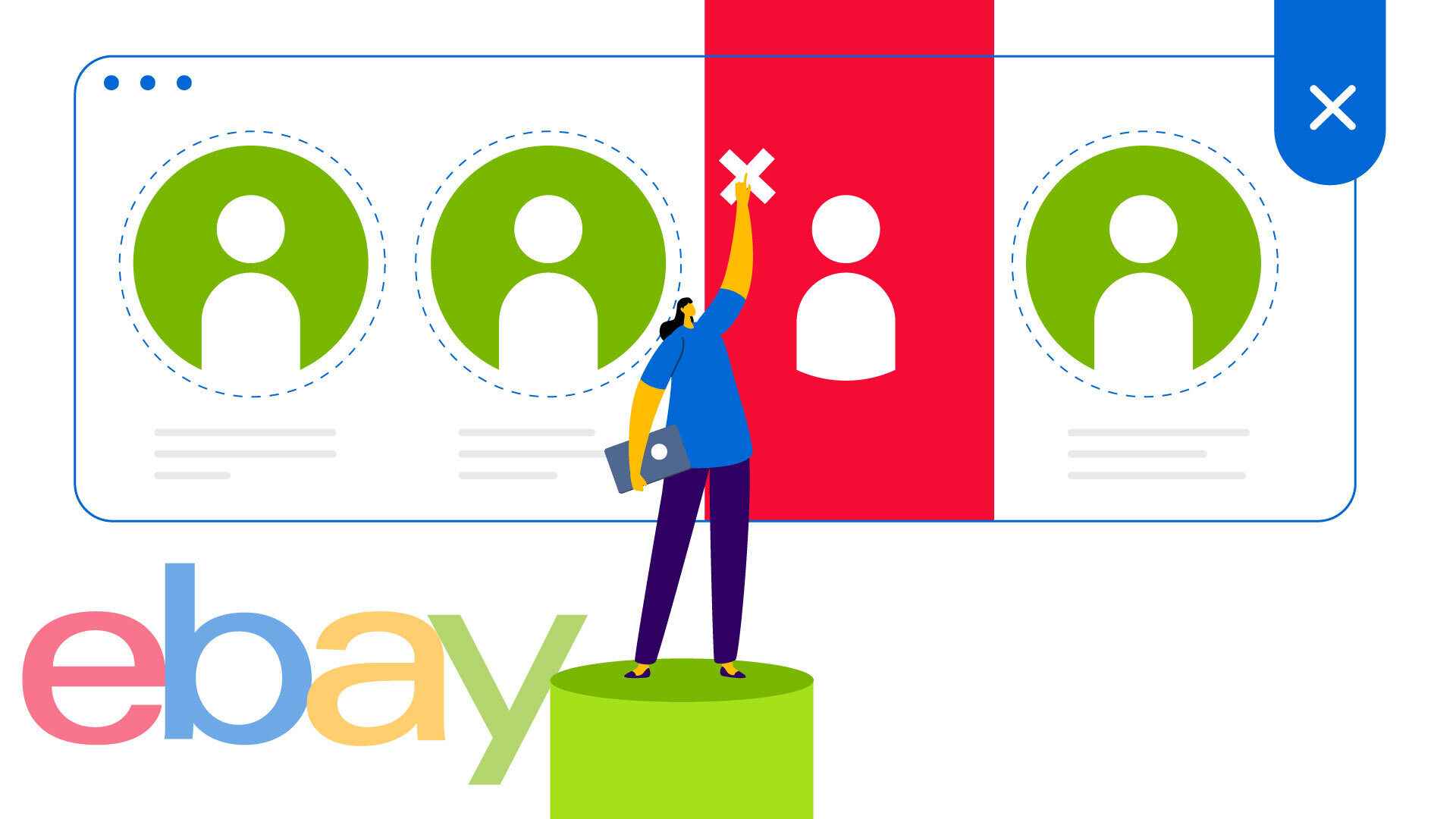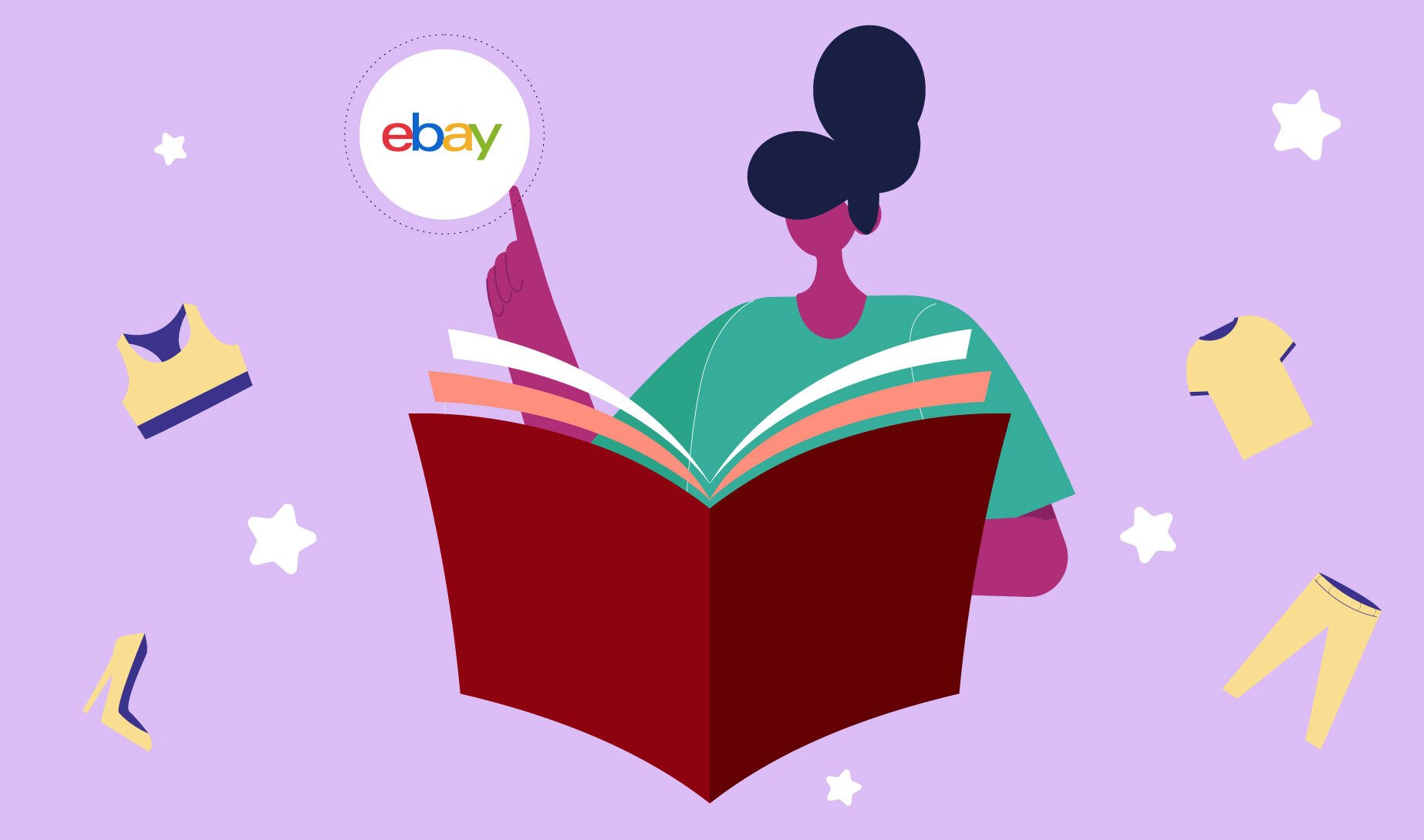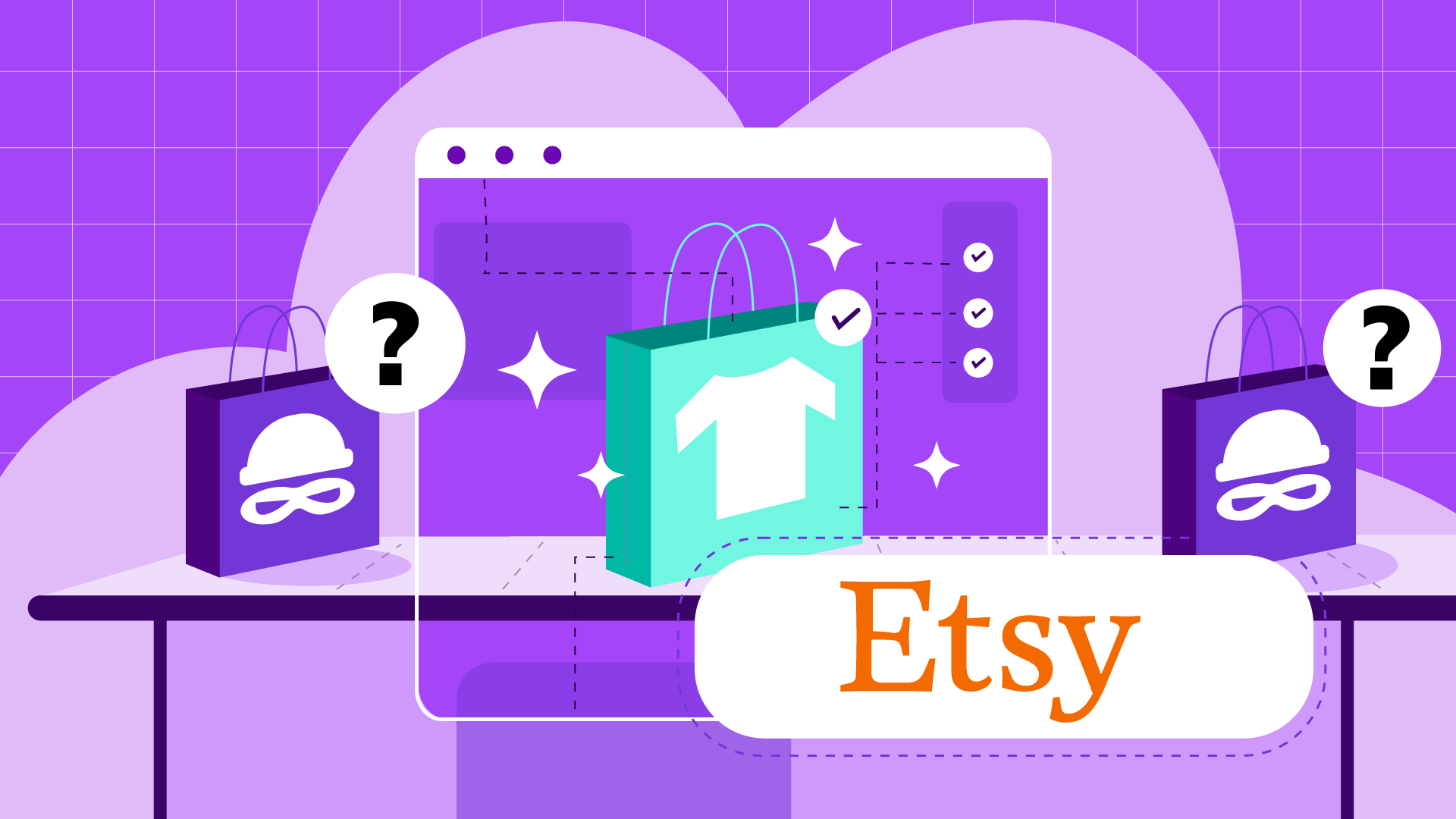Ever need to cancel a Depop order? It happens! Maybe you accidentally listed something twice, or the item got damaged before shipping. Whatever the reason, cancelling an order smoothly is key to maintaining a good reputation as a seller.
This guide covers the steps for cancelling a Depop order, including how to handle refunds depending on the buyer's payment method.
Cancelling Depop Orders
While Depop sellers generally fulfil all confirmed purchases, there are situations where cancellation might be necessary. Unlike orders that are already packed and shipped, Depop allows cancellations under certain circumstances. A common reason is realising the buyer's location falls outside your designated shipping zone.
The best approach? Communicate with the buyer and explain the situation. Then, work together to find a solution, ideally a full refund and cancellation of the order.
Depop Seller Refunds and Fees
When a buyer receives a refund, they get all their money back. But what about the seller? Here's how Depop handles fees on refunded transactions:
- Depop Payments Refunds: The standard Depop fee is deducted from the seller's account. This fee applies immediately upon completing the refund process in the app.
- PayPal Transaction Refunds: For PayPal transactions, contacting Depop support is necessary to reclaim the fee.
You might also want to read Depop Returns and Refunds

How Depop Refunds Work: Depop Payments vs. PayPal
Depop offers two main payment options: Depop Payments and PayPal. The cancellation process differs slightly depending on which one the buyer used.
Depop Payments:
- Log in to the Depop app.
- Go to your shop profile.
- Select "All Sold Items".
- Find the order you want to cancel and tap on it.
- Choose "Refund".
- Select "Full Refund" (or partial if applicable).
- Confirm the cancellation by clicking "Continue" and "Confirm".
PayPal:
- Open a web browser.
- Log in to your PayPal account.
- Find the transaction summary page.
- Locate the Depop transaction you need to refund. (If you have trouble finding it, try searching your "Activity" history).
- Go to the "Transaction Details" page for that sale.
- Click "Issue a Refund".
Remember: Communication is key! Briefly explain the reason for the cancellation to the buyer and apologise for any inconvenience.
Additional Tips
- Cancelling an order can affect your seller rating on Depop. Try to avoid cancelling unless absolutely necessary.
- If you're unsure whether to cancel, contact Depop support for assistance.
By following these steps and keeping communication open, you can navigate cancelling a Depop order professionally.
Preventing Depop Cancellations and Returns
Order issues can be a drag for both buyers and sellers. The good news is, as a Depop seller, you have the power to reduce cancellations and returns significantly! Here are some key strategies:
- Transparency is Key: Start with clear and detailed descriptions of your items. Mention any flaws or imperfections and accurately represent the condition.
- Set Expectations: Craft a clear shop policy outlining your shipping locations, processing times, and return policy (if offered).
- Stand Out From the Crowd: Depop is a competitive marketplace. High-quality photos showcasing your items in good lighting are essential. Regularly update your listings to keep your shop fresh and engaging.
Did you know you can sell on Depop with Vendoo? Now available in the UK! Click HERE